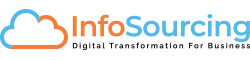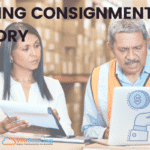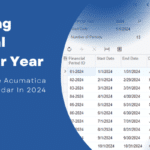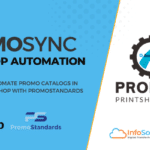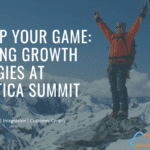Acumatica’s newest 2019 R2 version was released in Sep/Oct 2019, this new version is packed with numerous enhancements to product across all product suite and modules is now available for customers to upgrade from older versions.
Acumatica Modern UI
 One key feature is the “Modern User Interface” introduced in 2017 R2, enabling Acumatica users the ability to stay on Classic UI or switch to Modern UI. In 2017 R2 customers didn’t adapt as quick as hoped, however in 2018 R1 and R2 it started gaining popularity as users adapted to the new interface, especially the concept of creating your own work-space, categories allowed to keep the user interface or navigation links organized and minimalist.
One key feature is the “Modern User Interface” introduced in 2017 R2, enabling Acumatica users the ability to stay on Classic UI or switch to Modern UI. In 2017 R2 customers didn’t adapt as quick as hoped, however in 2018 R1 and R2 it started gaining popularity as users adapted to the new interface, especially the concept of creating your own work-space, categories allowed to keep the user interface or navigation links organized and minimalist.

Classic UI Removal & Replacement
with 2019 R2 version Acumatica replaces classic UI completely with Modern UI and it’s default behavior or interface, this will allow no alternative or switching back to old UI, so if you’re planning to upgrade, get a sandbox account and start training your end-users to reduce IT stress and frustration.
Sitemap – The new version sitemap provides us the ability to quickly organize the most commonly used screens and navigation’s and assign them to work spaces, this saves lot of time.
Hint: Organize work spaces based on organizational chart or groups performing certain tasks such as Finance, Purchasing, Sales, Operations, Management etc and then group the screens, process, reports, inquiries and share those work spaces via user role and rights.

Manage your workspaces
As you plan your upgrade to newer version, you will have to learn these tricks first or you may end up spending lot of time.
- Introduce the new Modern UI and the concept of work spaces, categories
- Organize the work space’s based organization chart
- Setup a sandbox environment and upgrade your data, configure the work space using sitemap feature
- Test all user roles and rights so end-users can perform their tasks, re-introduce the users with their work space
- Export all sitemap into a custom package so you can port this to live environment, failure to do this you will have to repeat the earlier steps
- Publish the custom package on live after upgrade, test and confirm the new Modern UI is working
- Train users to start using the Universal Search, and the need to find things faster, quicker and to undo memorizing the Screen ID, navigation links etc
- Show them the concept of hiding the left navigation for more space to view data or push the menu to top
If your on older version 6 or 2017 or if you still on classic UI, it’s time to explore modern UI and switch over before 2019 R2, bit of planning is required, reach out to your partner to get trained and discover the new way of navigating in newer version.
—