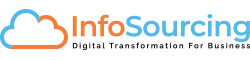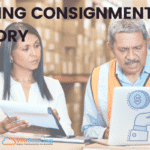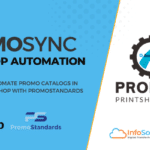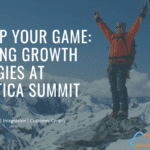Acumatica Cloud ERP makes managing your financial year-end a breeze. This article will walk you through the steps of creating and opening new periods for the year, closing periods, and automating opening periods.
Creating and Opening New Periods
- Go to the Financials > Financial Calendar screen.
- Click New.
- Enter a Year and Description.
- Select the Starting Period and Ending Period.
- Click Save.

Closing Periods
- Go to the Financials > Financial Calendar screen.
- Select the period you want to close.
- Click Close Period.
- Select the Closing Date.
- Click Close.

Automating Opening Periods
Take advantage of automation built-in Acumatica, schedule opening and closing of periods on scheduled basis using Acumatica Scheduler.
- On the Master Financial Calendar, click the schedule icon as shown in the screenshots below.
- Click New.
- Specify the name of the schedule, set when you want to run this schedule monthly on 1st of the month or specific day and time
- Specify the Conditions, make sure to check the box “relative” which indicates that the system will take month of the period’s value and process them to open specific month when this schedule is running.
- Click Save.

Important Points to Remember
- Do not post transactions to future periods.
- Closing periods is necessary before opening a new financial calendar.
By following these steps, you can easily manage your financial year-end in Acumatica. If you have any questions, please contact your Acumatica support representative.
Additional Tips
- It is a good practice to review your accounts and transactions before closing periods.
- You can back up your data before closing periods.
- You can test closing periods in a test environment before closing them in your production environment.
I hope this blog post has been helpful. Please let me know if you have any questions.