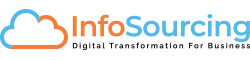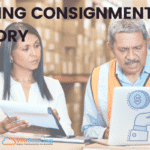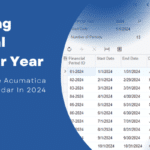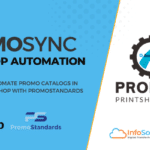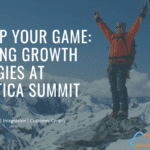Visual cues are sensory cues received by the eye in the form of light and processed by the visual system during visual perception
ERP users love the fact they would like to see few color indicators providing visual cues to data so they can work and organize better, they would like to setup few threshold or trigger points to take action eg: Show green = for everything that’s good, Or show red = for something wrong, these visual cues really help users to to view their next set of tasks/activities and get it done.
Here is a quick snapshot of Sales order screen where we were able to colorize the grid for certain threshold or parameters.
a) Show all rows as green color for those records where the order type is invoice, who doesn’t like green (money) when we get paid or invoiced.
b) We indicated the column order total as red if the order or invoice amount is beyond $300,000 so users can watch for this big order and process them or whatever the reasoning could be
You can setup your visual cues in generic inquiry (G.I. Joe, that’s right I named it) by opening the sales order GI and editing the rowstyle level and field level as shown in the screenshot below.
You can use field values to validate certain conditions and set the pre-defined values of color or create your own set of colors. (Now pls don’t ask for flashing red color lol)
Do’s and Dont’s
1. Do add visual colors to minimal for actionable items, indicators that ever user would like to monitor
2. Don’t colorize more than 2 or 3 colors, stick with low coloring scheme for rows such as cyan, silver, light blue, light yellow etc and
3. Do color specific column or cell with red or bright colors to stand out just that individual column/row/cell where the conditions occur sparingly to indicate and assist you
Have fun with visual cues in 2019 R1.